Whether you’ve just unboxed a new pair of AirPods or are reconnecting them to a different device, this guide will show you how to connect AirPods in a few easy steps. From iPhones and iPads to laptops and MacBooks, we’ll walk you through the process to ensure your audio experience is quick, seamless, and frustration-free.

Why AirPods Are a Go-To Choice
Apple’s AirPods are among the most popular wireless earbuds on the market, known for their excellent sound quality, compact design, and effortless connectivity. However, if you’re new to Apple products or simply switching between devices, understanding how to connect them properly is key.
How to Connect AirPods to iPhone or iPad
Connecting AirPods to your iPhone or iPad is a breeze thanks to Apple’s built-in H1 or H2 chips, which handle most of the work automatically.
Steps to Connect:
-
Make sure Bluetooth is enabled on your iPhone/iPad (Settings > Bluetooth).
-
Open the AirPods case with the earbuds inside and hold it next to your device.
-
A setup animation will appear on the screen. Tap "Connect."
-
Follow the on-screen instructions to complete the pairing process.
-
Once done, your AirPods will be automatically connected to all devices on your Apple ID.
Tip: If the setup prompt doesn’t appear, press and hold the button on the back of the case until the light flashes white.

How to Connect AirPods to Laptop (Windows)
Wondering how to connect AirPods to a laptop that’s not an Apple device? It’s simple, but slightly different compared to Apple’s ecosystem.
Steps to Connect to Windows Laptop:
-
Open the AirPods case, keeping the earbuds inside.
-
Press and hold the setup button on the back of the case until the status light flashes white.
-
On your Windows laptop, go to Settings > Devices > Bluetooth & other devices.
-
Click “Add Bluetooth or other device” > Bluetooth.
-
Choose AirPods from the list of available devices.
-
Once paired, you’ll see a confirmation and hear a chime in the AirPods.
Note: Your AirPods may connect as both a headset and audio device. For optimal sound quality, ensure they are set as the default audio output.
How to Connect AirPods to MacBook
If you’re a Mac user, here’s how to connect AirPods to MacBook in just a few steps.
Auto-Connect (Same Apple ID):
If your AirPods are already connected to your iPhone using the same Apple ID, they should automatically appear in your Mac’s sound options.
Manual Connection:
-
Open the AirPods case (with AirPods inside).
-
On your MacBook, go to System Settings > Bluetooth.
-
Press and hold the setup button on the back of the AirPods case until the light flashes white.
-
In the list of available devices, select AirPods, then click Connect.
Once connected, your AirPods will be available in your Sound settings, and you can toggle them easily from the Control Center.

Troubleshooting Common AirPods Connection Issues
If you’re having trouble connecting your AirPods, try these quick fixes:
Reset AirPods:
-
Put AirPods in their case and close the lid.
-
Wait 30 seconds, then open the lid.
-
Hold the setup button until the LED flashes amber, then white.
-
Reconnect using the steps above.
Check for Software Updates:
Make sure your devices (iPhone, laptop, or MacBook) have the latest software updates installed. Sometimes older firmware can cause connectivity problems.
Remove and Reconnect:
If previously paired, remove the AirPods from the Bluetooth settings and pair them again from scratch.
AirPods Compatibility Across Devices
Apple’s AirPods aren’t limited to just Apple devices. They work across a wide range of Bluetooth-enabled platforms, including:
-
Windows 10/11 laptops
-
Android phones and tablets
-
Smart TVs and streaming devices
-
Gaming consoles (limited functionality)
While the pairing process may differ slightly, the method of putting AirPods in pairing mode remains the same—just hold the button on the back of the case until the light flashes white.
Benefits of Connecting AirPods to Multiple Devices
Once you know how to connect AirPods across platforms, you unlock:
-
Seamless audio switching between iPhone and Mac
-
Freedom from cables when working or working out
-
Crystal-clear audio for calls, music, and streaming
-
Advanced features like Spatial Audio and Active Noise Cancellation (on newer AirPods models)
Learning how to connect AirPods to your iPhone, MacBook, or Windows laptop is easier than you might think. With just a few steps, you can enjoy high-quality wireless audio across all your favorite devices.
Whether you're a tech newbie or a seasoned user, following this guide will ensure your AirPods work flawlessly wherever you go.


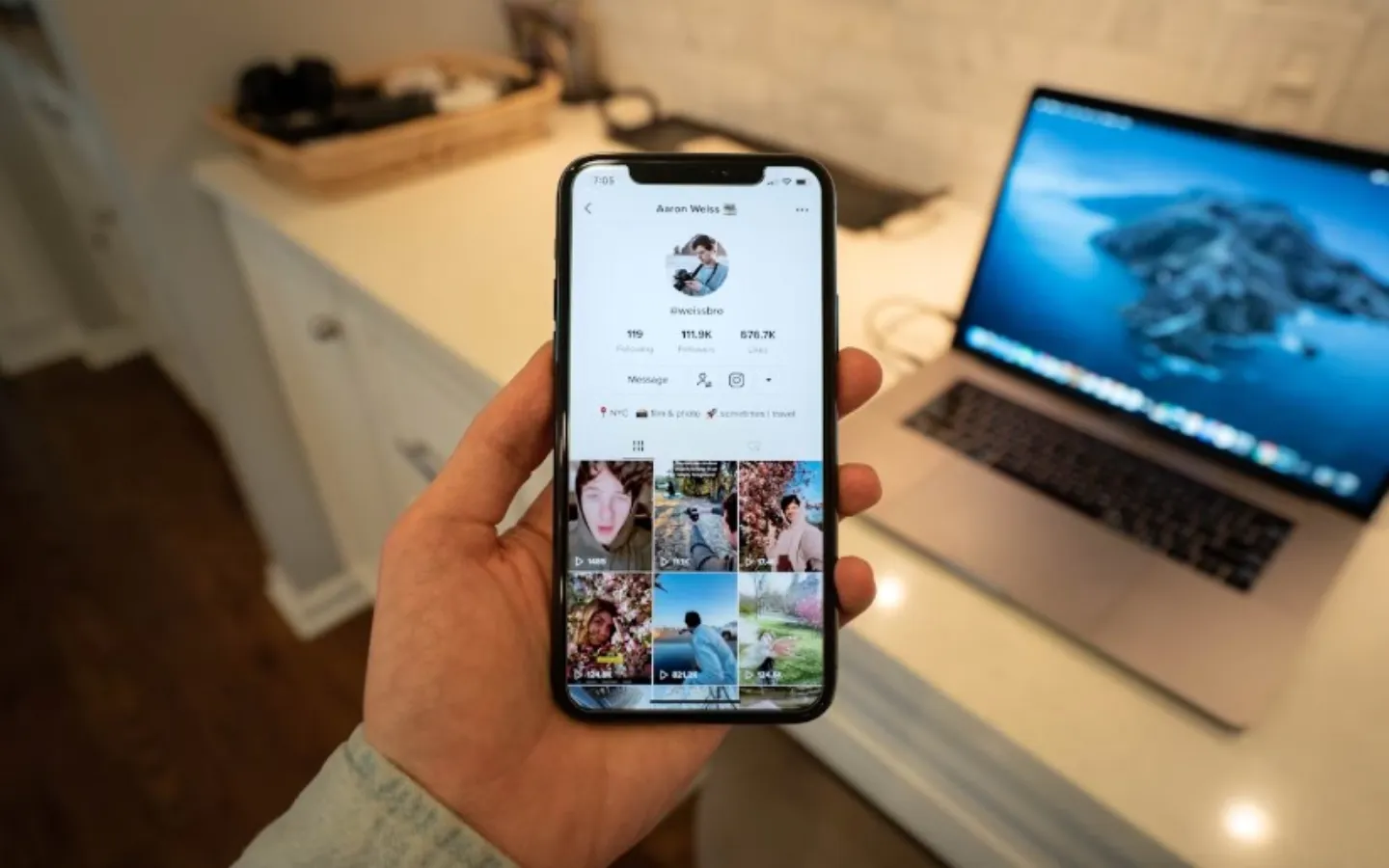
-1717408211-q80.webp)

